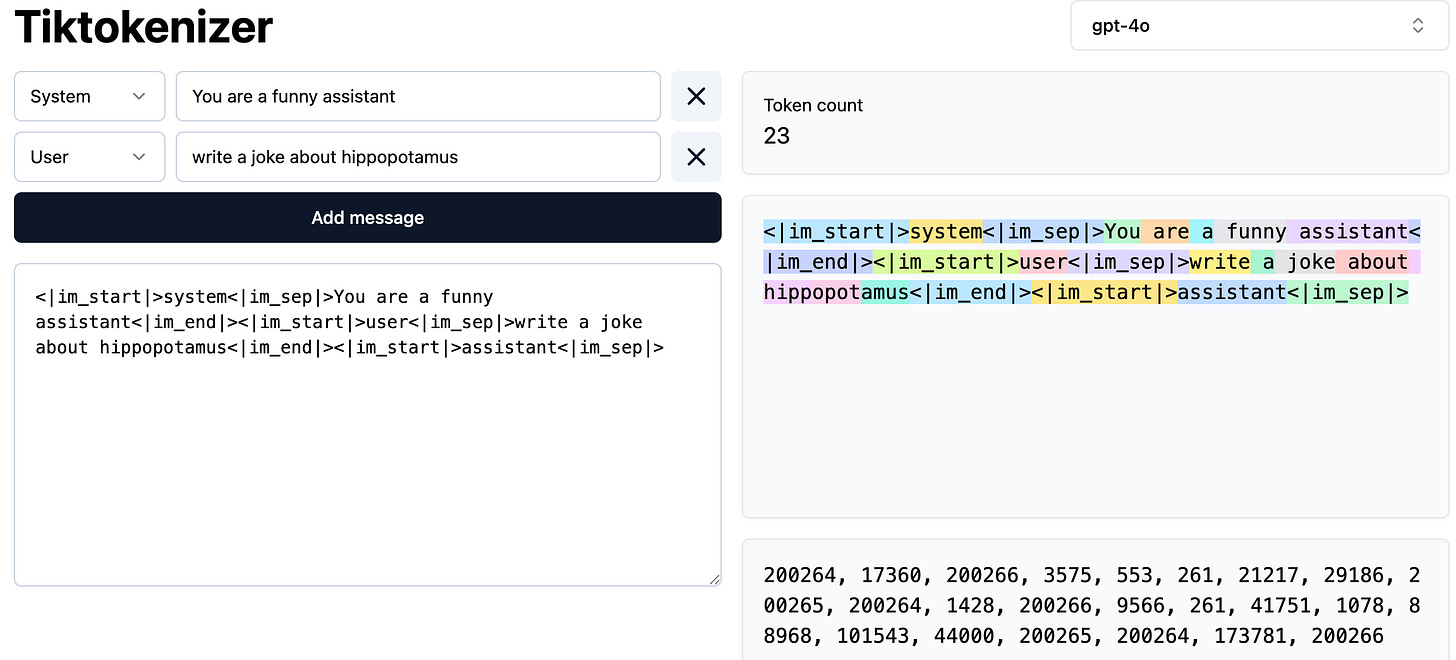ChatGPT 101: Key Principles in 10 Minutes
This ChatGPT 101 guide will help you use ChatGPT effectively whether you're coding, writing copy, solving problems, or summarizing research. Let’s go!
Key principle: AI = Teammate + Teacher
AI is one of the most powerful inventions of our time right up there with the calculator, personal computer, and smartphone. But it’s still just a tool. A brilliant one, yes, but not perfect. To get the most out of it, you need to treat it in two distinct ways: as a teacher and as a collaborator.
1. Treat It as a Teacher
AI is the first tool that can teach you how to use it better. If you're unsure how to ask something, just ask the model itself:
“What’s the best way to phrase this question?”
This kind of self-improvement loop is unique to AI. Let it coach you on better prompting, formatting, or even how to approach a problem. Think of it as an interactive tutor that gets sharper with better questions.
2. Treat It as a Collaborator
AI works best when it has context, direction, and feedback, just like any good teammate. Don’t expect great results from vague or underspecified prompts. Instead, share your goals, experience, and constraints.
“I’ve spent X years in marketing and I’m focused on scaling product Y. Suggest five experiments to accelerate growth.”
Everyone has access to the same AI, but the quality of your results depends on how you interact with it. The better your input, the better the output.
A Little 🤏🏼 Bit of Theory: How Does AI Really Work?
ChatGPT is powered by a large language model (LLM), built on a technology called the transformer architecture. At its core, the model works by predicting the next most likely word or rather, token in a sequence based on patterns it learned from vast amounts of text.
It doesn’t "think" in words. Instead, it uses tokens - chunks of words mapped to strings of 1s and 0s. For example, the word “You” is a single token, while “hippopotamus” breaks into multiple tokens.
👉 Here is a helpful app to see how human input gets translated into what the model actually sees:
https://tiktokenizer.vercel.app/
The model also processes more than just your words. Every ChatGPT conversation includes a hidden system prompt instructions set by developers that define how the model should behave. These instructions are separated from your input using special markers like <|im_start|>system<|im_sep|>.
Once it receives the full prompt (system + user), the model simply predicts what tokens are most likely to come next based on everything it has seen in training. That also means it can only generate responses based on information it already knows. For example, if a new country was founded yesterday, the model won’t be aware of it unless you include that info in your prompt.
💡 You can teach the model new things temporarily by including details in your prompt. Depending on the version, you can paste in hundreds or even thousands of pages of text. So while training data matters, your prompt is just as important.
As data scientists like to say: garbage in, garbage out.
And remember, even when it sounds smart, the model is just guessing the next likely words. It can still make mistakes (called hallucinations), so always double-check the output.
Prompts 101
To get the best results from AI, your input needs to be clear, well-structured, and intentional. Here’s one of the most important principles to keep in mind:
1. Placement Matters: Structure Your Prompt Strategically
The model pays the most attention to the beginning and the end of your prompt. Information placed in the middle is more likely to be overlooked especially in longer prompts.
To make sure your key points are noticed, follow this order:
Start – Most important context or instructions
Middle – Supporting or lower-priority details
End – Key actions, goals, or final clarifications
This structure helps ensure the model focuses on what matters most and gives you more accurate, relevant responses.
2. Put Instructions First, and Use Clear Separators
Start your prompt with clear instructions, and separate them from the context using triple quotes (""") or hashtags (###). This helps the model understand where the instructions end and the input begins.
Less effective❌:
Summarize the text below as a bullet point list of the most important points. {text input here}
Better ✅:
Summarize the text below as a bullet point list of the most important points. Text: """{text input here}"""
3. Be Specific, Descriptive, and Detailed
The more specific you are about your desired outcome: context, format, tone, length, or style, the better the results. Vague prompts = vague answers.
Less effective ❌:
Write a poem about OpenAI.
Better ✅:
Write a short inspiring poem about OpenAI, focusing on the recent DALL-E product launch (DALL-E is a text to image ML model) in the style of a {famous poet}
4. Don’t Just Tell – Show
When asking for structured output, it’s far more effective to show the format you expect. Clear examples help the model follow instructions more accurately and make it easier to parse the results programmatically.
By clearly defining the format, you're not just guiding the model you’re also making the output more predictable and usable.
Less effective ❌:
Extract the entities mentioned in the text below. Extract the following 4 entity types: company names, people names, specific topics and themes.
Text: {text}
Better ✅:
Extract the important entities mentioned in the text below. First extract all company names, then extract all people names, then extract specific topics which fit the content and finally extract general overarching themes
Desired format:
Company names: <comma_separated_list_of_company_names>
People names: -||-
Specific topics: -||-
General themes: -||-
Text: {text}
5. Guide the Model with Examples: Zero-Shot vs. Few-Shot
The way you frame a task can make a big difference. You can either ask directly without examples (zero-shot) or provide a few examples first (few-shot) to show the model what you expect.
✅ Zero-shot Prompt.
Ask the model to perform a task without giving it any examples. This is quick but may be less reliable for complex tasks.
Extract keywords from the below text.
Text: {text}
Keywords:
✅ Few-shot Prompt.
Provide a couple of examples first. This helps the model learn the pattern and improves accuracy, especially for nuanced tasks.
Extract keywords from the corresponding texts below.
Text 1: Stripe provides APIs that web developers can use to integrate payment processing into their websites and mobile applications.
Keywords 1: Stripe, payment processing, APIs, web developers, websites, mobile applications
##
Text 2: OpenAI has trained cutting-edge language models that are very good at understanding and generating text. Our API provides access to these models and can be used to solve virtually any task that involves processing language.
Keywords 2: OpenAI, language models, text processing, API.
##
Text 3: {text}
Keywords 3:
Few-shot prompting works especially well when your task requires consistent formatting, interpretation, or categorization.
6. Be Clear - Cut the Fluff
Avoid vague or wishy-washy instructions. If you want precise results, give precise input.
Less effective ❌
The description for this product should be fairly short, a few sentences only, and not too much more.
Better ✅:
Use a 3 to 5 sentence paragraph to describe this product.
7. Don’t Say What Not to Do - Say What to Do Instead
Negative instructions alone aren’t enough. The model performs better when given a positive, constructive alternative.
Less effective ❌:
The following is a conversation between an Agent and a Customer. DO NOT ASK USERNAME OR PASSWORD. DO NOT REPEAT.
Customer: I can’t log in to my account.
Agent:
Better ✅:
The following is a conversation between an Agent and a Customer. The agent will attempt to diagnose the problem and suggest a solution, whilst refraining from asking any questions related to PII. Instead of asking for PII, such as username or password, refer the user to the help article www.samplewebsite.com/help/faq
Customer: I can’t log in to my account.
Agent:
8. For Code Generation: Use “Leading Words” to Set the Pattern
When prompting for code, start with keywords or syntax that signal the expected format. This primes the model for better results.
Less effective ❌:
# Write a simple python function that
# 1. Ask me for a number in mile
# 2. It converts miles to kilometers
Better ✅:
# Write a simple python function that
# 1. Ask me for a number in mile
# 2. It converts miles to kilometers
import
Leading with keywords like import, SELECT, or function nudges the model toward a specific output structure.
💡 For more advanced prompt engineering tips, check out promptingguide.ai/techniques.
ChatGPT Overview
Now that you’ve got the right mindset and a bit of theory under your belt, let’s dive into how to get the most out of ChatGPT in practice.
Let’s walk through the interface and key features to help you unlock its full potential.
① Message Composer & Action Bar
Text field – Type your prompt here. Use ⌘ / Ctrl + Enter to submit.
“+” Quick Action Button – Opens options to:
Upload files (PDFs, DOCX, images, CSVs, code, etc.). Up to 20 files and 100MB per message.
Take a photo / record a video (mobile only).
Use this to expand context—for example, share internal documents, app design screenshots, or error messages. More context = better responses.
Search – Turns your message into a live web query, enabling the model to access up-to-date information and cite sources. It also return results with citation making responses easier to to verify.
Deep research – A premium web‑research mode that hits a broader set of sources, bundles results, and lets the model reason over them before drafting an answer (think “research assistant” vs. “quick lookup”). It takes longer to complete as it reviews many sources, reflects, and then drafts a response. Despite the thorough process, it can still hallucinate or include misleading info—always review the output, and use citations to verify.
Create image – Converts your prompt into an image. The more specific your request, the better the result. You can also upload a reference to influence style or layout. Note: one of the main weakness is correct text rendering in the images. When asking for text in the image have your expectation lower as text rendering in images is still limited.
Voice Mode (sound waves icon) – Transcribe thoughts and make draft documents or emails. Great for a first draft when working on a lengthy document. You can even instruct the model to ask you follow up questions and keep guiding the conversation to have a discussion. On mobile, this mode can even use your camera to "see" and help with visual tasks (like,
How to restart this router to get back my internet?).
② Left Sidebar: Navigation & Projects
Chat List – Your recent chats. Pinned conversations stay at the top.
Projects – Lightweight folders for organizing related chats and files. Each project can have its own:
Chat history
Custom instructions
Uploaded files (persistent across sessions)
Great for ongoing research or client work, making it much easier to pick up the detailed conversation and requiring analysis where it was left.
Explore GPTs – Discover and use custom GPTs made by others—or build your own. For example:
An internal HR assistant trained on your company policies, being able to quickly answer questions about PTO or learning budget without searching for specific document.
A brand voice assistant that helps everyone write on-brand.
Sora – Access OpenAI’s video generation model (in supported versions).
Search (magnifier icon) – Search across all your chats, files, and GPT responses.
③ Model Picker
Choose the right model for the task:
GPT-4o – Fast and capable. Great for most use cases.
GPT-4-turbo (o3) – More thoughtful and accurate, ideal for complex reasoning.
GPT-4-mini – A solid fallback when usage limits are reached.
GPT-4.5 (hidden under “More models”) – Known for high emotional intelligence. Some users find it overly expressive; OpenAI is actively tuning this.
🧠 Pro tip: Start with the fastest model. If the result isn’t good enough, switch to a more powerful one.
④ Workspace & Account Menu
Tasks – A lightweight scheduler. For example: deliver a daily AI news summary at 8 AM.
Customize ChatGPT – Teach the model about you:
Define your writing style
Set preferences (e.g., “No bullet points in summaries”)
Save time by avoiding repetitive instructions
You can also update memory mid-prompt by saying, “Remember this…” and ChatGPT will confirm the memory update. Review and edit what the model remembers in the memory settings. Over time, this builds a more personalized and efficient assistant.
✅ You’re Ready to Start
There’s a learning curve but it’s a fun one. ChatGPT can handle repetitive tasks, help you strategize, or be your creative brainstorming partner. As you explore, you'll discover just how much of your workflow AI can support or even transform.